My Media is Offline in DaVinci Resolve!
Encountering offline media can be a frustrating experience, but fear not! This guide will walk you through the steps to relink your offline media swiftly and efficiently.
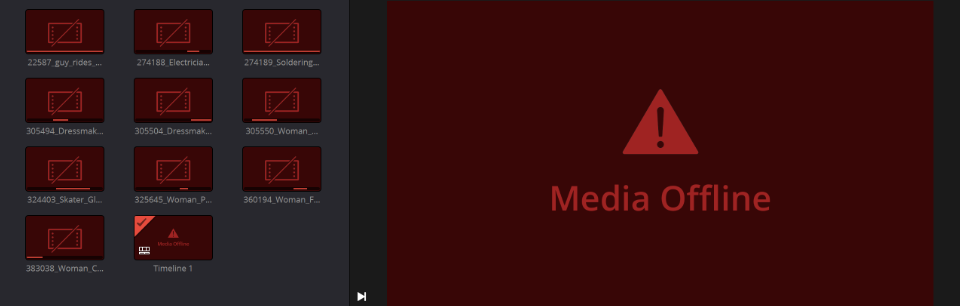
Step 1: Locate Offline Media
- Identify Offline Clips: In the Media Pool or timeline, look for clips marked with a red "offline" indicator. These are the media files that Resolve can't currently locate.
- Check File Paths: Ensure that the external drives or storage devices containing your media are properly connected and accessible.
Step 2: Relinking Offline Media
Option 1
- Right-click on Offline Clip: Select the offline clip in the Media Pool, then right-click on it to reveal the context menu. If in the Timeline, right-click on the clip and select Find in Media Pool (Alt/Optn + F) to bring it up in the Media Pool, then right-click to reveal the context menu.
- Choose "Relink Clips": From the context menu, select "Relink Clips." Resolve will prompt you to locate the missing media files.

- Navigate to Media Location: A file browser window will open. Navigate to the folder or directory where the missing media files are located.
- Select Missing Files: Once in the correct location, select the missing media files corresponding to the offline clips in Resolve.
- Click "OK": After selecting the missing files, click "OK" to confirm your selection.
Option 2
- Relink Button: In the Media Pool, click the Relink Media button in the top left corner (Chain-link icon).

- Choose Location Folder: Select the folder path with the offline clips, and click the Locate button.

- Navigate to Media Location: A file browser window will open. Navigate to the folder or directory where the missing media files are located.
- Select Missing Files: Once in the correct location, select the missing media files corresponding to the offline clips in Resolve.
- Click "OK": After selecting the missing files, click "OK" to confirm your selection.
Step 3: Verify Relinked Media
- Check Timeline: After relinking, review your timeline to ensure that the previously offline clips are now displaying correctly.
- Playback and Scrub: Play through the timeline and scrub through the clips to verify that the relinked media is functioning as expected.
To avoid frequent relinking, maintain a consistent folder structure for your media files across projects and sessions.

